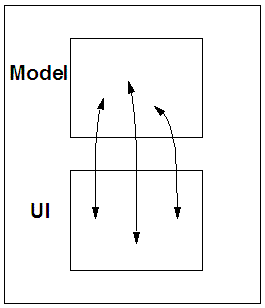XForms
Improving the Web Forms Experience
A CHI 2004 Tutorial
Steven Pemberton
CWI and W3C
Kruislaan 413
1098 SJ Amsterdam
The Netherlands
Steven.Pemberton@cwi.nl
www.cwi.nl/~steven
Agenda
The day is split into four blocks, each of 90 minutes.
Each block consists of about 45 minutes lecture, followed by 45 minutes
practical.
The breaks between blocks are 30 minutes, with 90 minutes for lunch.
Introduction, equivalents for HTML features.
Break
Types, bindings and constraints.
Lunch
Instance data, XPath and submission.
Break
Events, wizards and shopping baskets.
About the Instructor
Steven Pemberton is a researcher at the CWI, The Centre for Mathematics
and Computer Science, a nationally-funded research centre in Amsterdam, The
Netherlands, the first non-military Internet site in Europe.
Steven's research is in interaction, and how the underlying software
architecture can support the user. At the end of the 80's he built a
style-sheet based hypertext system called Views.
Steven has been involved with the World Wide Web since the beginning. He
organised two workshops at the first World Wide Web Conference in 1994,
chaired the first W3C Style Sheets workshop, and the first W3C
Internationalisation workshop. He was a member of the CSS Working Group from
its start, and is a long-time member (now chair) of the HTML Working Group,
and co-chair of the XForms Working Group. He is co-author of (amongst other
things) HTML 4, CSS, XHTML and XForms.
Steven is also Editor-in-Chief of ACM/interactions.
Objectives
HTML Forms, introduced in 1993, were the basis of the e-commerce
revolution. After 10 years experience, it has become clear how to improve on
them, for the end user, the author, and the owners of the services that the
forms are addressing. XForms is a new technology, announced in October 2003,
intended to replace HTML Forms.
The advantages of XForms include:
- It improves the user experience: XForms has been designed to allow much
to be checked by the browser, such as types of fields being filled in, or
that one date is later than another. This reduces the need for round
trips to the server or for extensive script-based solutions, and improves
the user experience by giving immediate feedback to what is being filled
in.
- It is XML, and it can submit XML.
- It combines existing XML technologies: Rather than reinventing the
wheel, XForms uses a number of existing XML technologies, such as XPath
for addressing and calculating values, and XML Schemas for defining data
types. This has a dual benefit: ease of learning for people who already
know these technologies, and implementors can use off-the-shelf
components to build their systems.
- It is internationalized.
- It is accessible: XForms has been designed so that it will work equally
well with accessible technologies (for instance for blind users) and with
traditional visual browsers.
- It is device independent: The same form can be delivered without change
to a traditional browser, a PDA, a mobile phone, a voice browser, and
even some more exotic emerging clients such as an Instant Messenger. This
greatly eases providing forms to a wide audience, since forms only need
to be authored once.
- It is easier to author complicated forms.
The presenter is one of the authors of the XForms specifications, and is
chair of the Forms Working Group that produced the technology.
This tutorial works from a basis of HTML Forms, and introduces XForms
step-by-step. It covers essentially all of XForms except some technical
details about events, and no more than a passing reference to the use of
Schemas.
Emphasis is on how to improve the user experience, and how XForms improves
accessibility and device independence, and makes the author’s life easy in
producing a better experience.
Plan
- 9.00-9.45 Introduction. HTML equivalents
- 9.45-10.30 Practical: Converting HTML to XForms
- 10.30-11.00 Break
- 11.00-11.45 Types; bind; constraints
- 11.45-12.30 Practical: Adapting to earlier answers
- 12.30-13.30 Lunch
- 13.30-14.15 Instance data; XPath; submission variants.
- 14.15-15.00 Practical: Editing XML with XForms
- 15.00-15.30 Break
- 15.30-16.15 Events, shopping baskets and wizards
- 16.15-17.00 Practical: A shopping basket-style form.
- 17.00 End
Forms
- Forms have been the basis of the e-commerce revolution
- You find them everywhere on the web: search, login, email, shopping,
blogs, wiki, configuring hardware, ...
- HTML Forms are really quite simple, and it is quite startling how much
has been done with them
- But they have some problems
Problems with HTML Forms
- Presentation oriented
- No types
- Reliance on scripting
- Problems with non-Western scripts
- Ping-ponging to the server
- Impoverished data-model
- Hard to manage, hard to see what is returned
- No support for wizards and shopping carts etc.
Soundbite: "Javascript accounts for 90% of our headaches in complex
forms, and is extremely brittle and unmaintainable."
XForms
- e-forms are a current hot topic.
- The W3C XForms working group started out as a sub-group of the HTML
working group, but soon spun off as an independent group when it emerged
how much work there was to be done.
- XForms has been designed based on an analysis of HTML Forms, what they
can do, and what they can't.
The Approach
- The essence is to separate what is being returned from how the values
are filled in.
- The model specifies an instance (the
values being collected) and details about them:
- Types, restrictions
- Initial values, Relations between values
- The body of the document then binds forms controls to
values in the instance
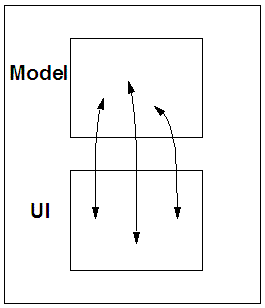
Advantages
- XForms improves the user experience:
XForms has been designed to allow much to be checked by the browser, such
as types of fields being filled in, or that one date is later than
another. This reduces the need for round trips to the server or for
extensive script-based solutions, and improves the user experience by
giving immediate feedback to what is being filled in.
- It is XML, and it can submit XML:
More and more data is in XML; XForms allows you access to that data in a
uniform manner.
... Advantages
- It combines existing XML technologies:
Rather than reinventing the wheel, XForms uses a number of existing XML
technologies, such as XPath for addressing and calculating values, and
XML Schemas for defining data types. This has a dual benefit: ease of
learning for people who already know these technologies, and implementors
can use off-the-shelf components to build their systems.
- It is internationalized:
Thanks to using XML, there are no problems with loading and submitting
non-Western data.
- It is accessible:
XForms has been designed so that it will work equally well with
accessible technologies (for instance for blind users) and with
traditional visual browsers.
... Advantages
- It is device independent:
The same form can be delivered without change to a traditional browser, a
PDA, a mobile phone, a voice browser, and even some more exotic emerging
clients such as an Instant Messenger. This greatly eases providing forms
to a wide audience, since forms only need to be authored once.
- It is easier to author complicated forms:
By design it supports things that can only be done with scripting in HTML
Forms.
Basic structure of XForms
Take this simple HTML form:
<html>
<head><title>Search</title></head>
<body>
<form action="http://example.com/search"
method="get">
Find <input type="text" name="q">
<input type="submit" value="Go">
</form>
</body>
</html>
The main difference in XForms is that details of the values collected and
how to submit them are gathered in the head, in an element called
model; only the form controls are put in the body.
... basic structure
So in this case the minimum you need in the head is (XForms elements and
attributes are in lower case):
<model>
<submission
action="http://example.com/search"
method="get"
id="s"/>
</model>
The <form> element is now no longer needed; the
controls in the body look like this:
<input ref="q"><label>Find</label></input>
<submit submission="s">
<label>Go</label>
</submit>
... basic structure
What you can hopefully work out from this is that form controls have a
<label> element as child, the <input>
uses "ref" instead of "name", and there is a
separate submit control that links to the details of the
submission in the head. So the complete example is:
Complete XForms search example
<h:html xmlns:h="http://www.w3.org/1999/xhtml"
xmlns="http://www.w3.org/2002/xforms">
<h:head>
<h:title>Search</h:title>
<model>
<submission
action="http://example.com/search"
method="get" id="s"/>
</model>
</h:head>
<h:body>
<h:p>
<input ref="q"><label>Find</label></input>
<submit submission="s"><label>Go</label>
</submit>
</h:p>
</h:body></h:html>
Namespaces
- Another obvious difference is the use of
h: prefixes
- Nothing to do with XForms, but with XML
- Namespace says which language elements belong to
- One language may be the 'default' language
- In the above XForms is the default
- XHTML could have been made the default:
HTML as default namespace
<html xmlns="http://www.w3.org/1999/xhtml"
xmlns:f="http://www.w3.org/2002/xforms">
<head><title>Search</title>
<f:model>
<f:submission method="get" id="s"
action="http://example.com/search"/>
</f:model>
</head>
<body>
<p><f:input ref="q">
<f:label>Find</f:label>
</f:input> <f:submit submission="s">
<f:label>Go</f:label>
</f:submit>
</p>
</body></html>
Choice of prefixes
- You can make nothing the default, and prefix all elements
- You can choose any prefix;
h: or x: or
html: or form:, or ...
Making XForms documents interoperable
- Unfortunately, Microsoft Internet Explorer does not allow you to choose
default language
- HTML must be default
- Some magic words are needed, but your documents will also run on true
XML systems
<html xmlns="http://www.w3.org/1999/xhtml"
xmlns:f="http://www.w3.org/2002/xforms">
<head>
<object width="0" height="0" id="FormsPlayer"
classid="CLSID:4D0ABA11-C5F0-4478-991A-375C4B648F58">
<strong>FormsPlayer failed to load</strong>
</object>
<?import namespace="f"
implementation="#FormsPlayer"?>
XForms equivalents for simple HTML Forms features
Now to compare one for one HTML forms controls with XForms equivalents
Simple Text Input
To input a single text element
First name: <input type="text" name="fname">
is written
<input ref="fname"><label>First name:</label>
</input>
There is no need to indicate that it is text: in the absence of any other
information, by default it is text (called string in XForms).

We will see later how to give any control an initial value.
Textarea
To input multiline text
Message:
<textarea name="message" rows="20" cols="80">
</textarea>
is written
<textarea ref="message"><label>Message:</label>
</textarea>
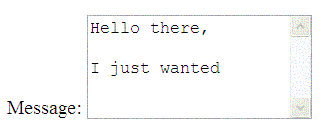
Styling controls
Styling is done using a style sheet. For instance:
textarea[ref="message"]
{ font-family: sans-serif;
height: 20em; width: 80em }
or
textarea[ref="message"]
{ font-family: serif;
height: 2cm; width: 20% }
If you want all your textareas to have the same dimensions, you can use
textarea { font-family: sans-serif;
height: 20em; width: 80em }
Adding a stylesheet
The easiest way to include a style sheet in your document is to add this
at the beginning of the document:
<?xml version="1.0"?>
<?xml-stylesheet href="style.css"
type="text/css"?>
where 'style.css' is the name of your stylesheet, although in XHTML you
can also say in the <head>:
<link rel="stylesheet" type="text/css"
href="style.css"/>
Radio buttons select one value from a set:
Gender:
<input type="radio" name="sex" value="M"> Male
<input type="radio" name="sex" value="F"> Female
becomes
<select1 ref="sex">
<label>Gender:</label>
<item>
<label>Male</label><value>M</value>
</item>
<item>
<label>Female</label><value>F</value>
</item>
</select1>
Presentation of controls
- Controls principally represent their purpose
select and select1 may be presented as radio
buttons, a (scrollable) select area, or a menu.- Use the hint
appearance="full" to suggest presentation as
radio buttons.
- Use
appearance="compact" to suggest a select area
- Use
appearance="minimal" to suggest a menu
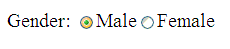
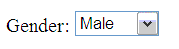
We will see later how to preselect a value.
Checkboxes
HTML Checkboxes select zero or more from a list.
Flavors:
<input type="checkbox" name="flavors" value="v"> Vanilla
<input type="checkbox" name="flavors" value="s"> Strawberry
<input type="checkbox" name="flavors" value="c"> Chocolate
is written
... checkboxes
<select ref="flavors" appearance="full">
<label>Flavors:</label>
<item>
<label>Vanilla</label><value>v</value>
</item>
<item>
<label>Strawberry</label><value>s</value>
</item>
<item>
<label>Chocolate</label><value>c</value>
</item>
</select>

Depending on the presence of the multiple attribute in HTML,
menus select one, or zero or more from a list of options. You either use
<select1> to select a single choice, or
<select> to select zero or more.
Month:
<select multiple name="spring">
<option value="Mar">March</option>
<option value="Apr">April</option>
<option>May</option>
</select>
would be written:
... menus
<select ref="spring" appearance="compact">
<label>Month:</label>
<item>
<label>March</label><value>Mar</value>
</item>
<item>
<label>April</label><value>Apr</value>
</item>
<item>
<label>May</label><value>May</value>
</item>
</select>
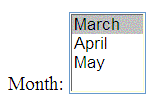
If multiple isn't on the HTML select, use
select1 instead.
File Select
To select a file to be uploaded
<form method="post"
enctype="multipart/form-data" ...>
...
File: <input type="file" name="attachment">
is written
<submission method="form-data-post" .../>
...
<upload ref="attachment">
<label>File:</label>
</upload>
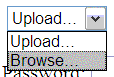
Passwords
Password: <input type="password" name="pw">
is written
<secret ref="pw">
<label>Password:</label>
</secret>

Reset
- Hardly anyone actually uses reset buttons
- Yet very many Web forms include them.
- Often the reset button with the text "Reset" is larger than the
submission button that is often marked "OK" (and there's no undo)
- While it is possible to create a reset button in XForms, it is
deliberately harder to do:
<input type="reset">
is therefore written
<trigger>
<label>Clear all fields</label>
<reset ev:event="DOMActivate"/>
</trigger>
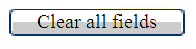
Buttons have no predefined behavior, but have a behavior attached to them
which is triggered when a relevant event occurs.
The button element
<input type="button" value="Show"
onclick="show()">
can be written
<trigger><label>Show</label>
<h:script ev:event="DOMActivate"
type="text/javascript">show()
</h:script>
</trigger>
or
... buttons
<trigger ev:event="DOMActivate"
ev:handler="#show">
<label>Show</label>
</trigger>
where "#show" locates the element (for instance a
script element) that implements the behavior:
<script id="show" ...>...
XForms has a number of built in actions that can be executed by a button;
see the reset button above for an example.
... buttons
The fact that the event attribute has a prefix, means that
you have to add the following XML Namespace to the head:
xmlns:ev="http://www.w3.org/2001/xml-events"
We will be dealing more with events later.
<input type="image" src="..." ...>
is written by putting an image into the <label> element:
<trigger...><label><h:img src="star.gif" .../>
</label></trigger>
or by specifying it in a stylesheet
<trigger id="activate" ...>
with a stylesheet rule
trigger#activate {
background-image: url(button.png);
background-repeat: none}
 (Likewise for
(Likewise for
<submit>.)
Optgroup
Drink:
<select name="drink">
<option selected value="none">None</option>
<optgroup label="Soft drinks">
<option value="h2o">Water</option>
<option value="m">Milk</option>
<option value="oj">Juice</option>
</optgroup>
<optgroup label="Wine and beer">
<option value="rw">Red Wine</option>
<option value="ww">White Wine</option>
<option value="b">Beer</option>
</optgroup>
</select>
is written
... optgroup
<select1 ref="drink">
<label>Drink:</label>
<item><label>None</label><value>none</value></item>
<choices>
<label>Soft drinks</label>
<item><label>Water</label><value>h2o</value></item>
<item><label>Milk</label><value>m</value></item>
<item><label>Juice</label><value>oj</value></item>
</choices>
<choices>
<label>Wine and beer</label>
<item><label>Red wine</label><value>rw</value></item>
<item><label>White wine</label><value>ww</value></item>
<item><label>Beer</label><value>b</value></item>
</choices>
</select1>
Grouping Controls
<fieldset>
<legend>Personal Information</legend>
Last Name: <input name="lastname" type="text">
First Name: <input name="firstname" type="text">
Address: <input name="address" type="text">
</fieldset>
is written
<group>
<label>Personal Information</label>
<input ref="lastname"><label>Last name:</label></input>
<input ref="firstname"><label>First name:</label></input>
<input ref="address"><label>Address:</label></input>
</group>
Note the consistent use of <label>.
Hidden Controls
As you will see shortly, there is no need for hidden controls in
XForms.
Practical: Converting an existing HTML Form
Take the file practical1.html and view it in your browser. Now create an
equivalent XForm
You will find a template file template.xfm that you can copy
to start from
Output Controls
XForms has two controls that are not in HTML, output and
range.
The output control allows you to include values as text in
the document.
Your current total is: <output ref="sum"/>
or
<output ref="sum"><label>Total</label></output>
This can be used to allow the user to preview values being submitted.
... output
You can also calculate values:
Total volume:
<output value="height * width * depth"/>
(where height, width and depth are
values collected by other controls.)
Range Controls
This control allows you to specify a constraint on a value.
<range ref="volume"
start="1" end="10" step="0.5"/>
A user agent may represent this as a slider or similar.
Submitted Values
- The attribute named
ref on each control actually refers to
a child of an instance element in the model, where the
values are gathered before submission.
- If there is no instance element there (as in the search example above),
then one is silently created.
Making the Submitted Values
Explicit
It is good practice to include an explicit instance, like this for the
search example:
<model>
<instance>
<data xmlns=""><q/></data>
</instance>
<submission
action="http://example.com/search"
method="get" id="s"/>
</model>
...
<input ref="q">
<label>Search</label>
</input>
... explicit values
- You immediately see that the only data value submitted is called
"q".
- The system will now also check that when you say
ref="q"
that there really is a q in the instance.
- It is essential that you put the
xmlns="" on your instance
data, to tell the processor that the elements here are neither XHTML nor
XForms elements.
- We've used the tag
<data> here, but you can choose
any tag you like.
Initial Values
For initialising controls including initialising checked boxes, and
selected menu items etc., you just supply an instance with pre-filled values.
For the search example:
<instance>
<data xmlns=""><q>Keywords</q></data>
</instance>
would pre-fill the text control with the word Keywords.
... initial values for checkboxes
<select ref="flavors">
<label>Flavors:</label>
<item>
<label>Vanilla</label><value>v</value>
</item>
<item>
<label>Strawberry</label><value>s</value>
</item>
<item>
<label>Chocolate</label><value>c</value>
</item>
</select>
You can preselect vanilla and strawberry like this:
<instance>
<data xmlns=""><flavors>v s</flavors></data>
</instance>
... initial values for menus
Similarly for the menus example, which looked like this:
<select ref="spring">
<label>Month:</label>
<item><label>March</label><value>Mar</value></item>
<item><label>April</label><value>Apr</value></item>
<item><label>May</label><value>May</value></item>
</select>
You can preselect March and April like this:
<instance>
<data xmlns=""><spring>Mar Apr</spring></data>
</instance>
... initial values for choices
And for the optgroup example:
<select1 ref="drink">
<label>Drink:</label>
<item><label>None</label><value>none</value></item>
<choices>
<label>Soft drinks</label>
<item><label>Water</label><value>h2o</value></item>
<item><label>Milk</label><value>m</value></item>
<item><label>Juice</label><value>oj</value></item>
</choices>
<choices>
<label>Wine and beer</label>
<item><label>Red wine</label><value>rw</value></item>
<item><label>White wine</label><value>ww</value></item>
<item><label>Beer</label><value>b</value></item>
</choices>
</select1>
... choices
Preselect the value none like this:
<instance>
<data xmlns=""><drink>none</drink></data>
</instance>
Hidden Values
- Any values in the instance that haven't been bound to by a control are
by definition not visible to the user.
- Therefore there is no need for hidden controls
- To add a hidden value
results to the search form, we
change the instance to:
<instance>
<data xmlns="">
<q/>
<results>10</results>
</data>
</instance>
Getting Initial Values From
Elsewhere
'Editing' any XML document
- External instances give you immense power
- The
ref attribute can be any XPath expression
- XPath lets you select any element or attribute in an XML document
- You can bring in any XML document as instance, even an XHTML
document
Editing example
Suppose a shop has very unpredictable opening hours (perhaps it depends on
the weather), and they want to have a Web page that people can go to to see
if it is open. Suppose the page in question has a single paragraph in the
body:
<p>The shop is <strong>closed</strong> today.</p>
Well, rather than teaching the shop staff how to write HTML to update
this, we can make a simple form to edit the page instead:
Editing XHTML page
<model>
<instance
src="http://www.example.com/shop.xhtml"/>
<submission
action="http://www.example.com/shop.xhtml"
method="put" id="change"/>
</model
...
<select1 ref="/h:html/h:body/h:p/h:strong">
<label>The shop is now:</label>
<item><label>Open</label><value>open</value></item>
<item><label>Closed</label><value>closed</value></item>
</select1>
<submit submission="change"><label>OK</label></submit>
- The page must be correct XHTML (not HTML)
- The server must accept the "put" method
XPath
XPath selectors look like filename selectors
- Relative: "q", "person/name/first"
- Absolute: "/data/q"
- Attributes of elements with "@": "h:img/@alt"
- Selection is relative to the context
- At the top level the context is the instance itself, but some bindings
set a new context
- Current: .
- Parent: ..
- Any descendent: "h:body//h:p"
- There are other selectors, but you seldom need them
Submitting
We shall now look at details of submission, like multiple submissions,
submission methods, and what happens after submission.
Multiple Submissions
- HTML only allows you to submit the data to one server, in a single
way.
- XForms allows you to submit the data to different servers, or in
different ways.
- For instance, the search example could allow the user to submit the
search string to different search engines:
<model>
<instance><data xmlns=""><q/></data></instance>
<submission id="com"
action="http://example.com/search"
method="get"/>
<submission id="org"
action="http://example.org/search"
method="get"/>
</model>
Submission Methods
- Just as with HTML there are a number of ways to submit the data.
- In HTML how to submit is expressed in two attributes,
method and enctype
- In XForms it is expressed in
method only
HTML and XForms Equivalent Submission Methods
| HTML |
XForms |
| method="get" |
method="get" |
method="post"
enctype="application/x-www-form-urlencoded" |
method="urlencoded-post" |
method="post"
enctype="multipart/form-data" |
method="form-data-post" |
Practical: Editing an XML document with XForms
Life after Submit
- The default when values have been submitted is for the result returned
by the server to replace the whole document, just as with HTML.
- There are other options, specified with the attribute
replace on the submission element.
replace="instance" replaces only the instancereplace="none" leaves the form document as-is without
replacing it.
... example of different submissions
- For instance, for an address-change form for a bank, you can provide
two buttons, one to prefill the form with name and address based on the
account number, and one to submit the changed results
- The 'find' button replaces the instance with a new instance containing
the details of the person with the account number, which you can then
change;
- the 'submit' button will then send the changed instance back, leaving
the form as-is in the browser to allow further changes or to input a new
account number to prefill.
... example
<model>
<instance><data xmlns="">
<accountnumber/><name/><address/>
</data></instance>
<submission method="get"
action="http://example.com/prefill"
id="prefill" replace="instance"/>
<submission method="get"
action="http://example.com/change"
id="change" replace="none"/>
</model>
...
<input ref="accountnumber"><label>Account Number</label></input>
<submit submission="prefill"><label>Find</label></submit>
<input ref="name"><label>Name</label></input>
<textarea ref="address"><label>Address</label></textarea>
<submit submission="change"><label>Submit</label></submit>
Controlling Controls
- In HTML you can specify that controls are disabled, or
read-only but the only way you can change the property is with
scripting.
- XForms offers easy ways to control these properties, but has other
properties you can specify as well
Properties
The 'model binding' properties that you can control are:
- that a value is only relevant in certain circumstances
(for instance name of spouse only if married)
- that a value is readonly in certain circumstances
- that a value is required (that a value must be
supplied before the form can be submitted)
- that a value has a constraint (for instance that the
year of birth is earlier than the year of death)
- that the value must conform to a type (for instance
that it must be an integer), or
- that it is calculated from other values (for instance
that the total is the sum of some other values).
... properties
Note that in XForms it is the collected value that has the
property, not the control, but the property shows up on all controls bound to
the value.
These properties use a <bind> element that goes in the
<model>. To use bind, you must have an
explicit <instance> element.
Disabled Controls = relevant
To disable controls you use the relevant property. For
instance, to say that the credit card number only needs to be filled in if
the person is paying by credit, you can write:
<model>
<instance><data xmlns="">
<amount/><method/><cc/><expires/>
</data></instance>
<bind nodeset="cc"
relevant="../method='credit'"/>
<bind nodeset="expires"
relevant="../method='credit'"/>
</model>
... relevant
- This states that the fields
cc and expires
are only relevant when method has the value
credit, and will therefore be disabled for other values of
method.
- You have to say "
../method" rather than just
method, because in a bind you are talking about
the thing referred to in the nodeset (which might be a
structured element itself).
- This is an XPath change of context we talked about earlier. It is as if
you have done a 'change directory' to that element.
- If you said just "
method", it would refer to a child
element of cc or expires.
- You can also use absolute addressing, like
/data/method,
which would have the same effect as ../method in this
case.
... relevant
- A browser is free to decide how disabled controls are presented (and it
may also allow you to specify in a stylesheet how they should look), but
typically they will be grayed out in the normal way.
... writing the controls
The controls could be written like this (but note that there is no
indication that they may get disabled: that is inherited from the value they
refer to):
<select1 ref="method">
<label>Method of payment:</label>
<item>
<label>Cash</label>
<value>cash</value>
</item>
<item>
<label>Credit card</label>
<value>credit</value>
</item>
</select1>
<input ref="cc"><label>Card number:</label></input>
<input ref="expires"><label>Expiry date:</label></input>
... using structured instance values
If we used a structured instance, we could simplify this:
<model>
<instance><data xmlns="">
<amount/><method/>
<cc>
<number/><expires/>
</cc>
</data></instance>
<bind nodeset="cc"
relevant="../method='credit'"/>
</model>
and the controls then reference the children of 'cc':
<input ref="cc/number"><label>Card number:</label></input>
<input ref="cc/expires"><label>Expiry date:</label></input>
... using grouping on the controls
Instead of:
<input ref="cc/number"><label>Card number:</label></input>
<input ref="cc/expires"><label>Expiry date:</label></input>
grouping can be used to reset the context of the refs:
<group ref="cc">
<input ref="number"><label>Card number:</label></input>
<input ref="expires"><label>Expiry date:</label></input>
</group>
... works on buttons too
Although putting a ref on a trigger has no effect on the instance value
being referred to, the relevance of the value can be used to affect the
trigger:
<trigger ref="nextok">
<label>Next</label>
...
</trigger>
Readonly Controls
Similarly to relevant, you can specify a condition under
which a value is read-only. For instance:
<model>
<instance><data xmlns="">
<variant>basic</variant>
<color>black</color>
</data></instance>
<bind nodeset="color"
readonly="../variant='basic'"/>
</model>
This example says that the default value of color is
black, and can't be changed if variant has the
value basic.
Required Controls
A useful new feature in XForms is the ability to state that a value must
be supplied before the form is submitted.
The simplest case is just to say that a value is always required. For
instance, with the search example:
<model>
<instance><data xmlns=""><q/></data></instance>
<bind nodeset="q" required="true()"/>
<submission .../>
</model>
... required
but like the readonly and relevant attributes,
you can use any XPath expression to make a value conditionally required:
<bind nodeset="state"
required="../country='USA'"/>
which says that the value for state is required when the
value for country is "USA".
It is up to the browser to decide how to tell you that a value is
required, but it may also allow you to define it in a stylesheet.
Constraint Property
This property allows you to add extra constraints to a value. For
instance:
<bind nodeset="year" constraint=". > 1970"/>
constrains the year to be after 1970.
Note the XPath use of "." to mean "this value".
">" has to be written as > because of XML rules, but you should
be used to that already.
Calculate Property
It is possible to indicate that a value in the instance is calculated from
other values. For instance:
<bind ref="volume"
calculate="../height * ../width * ../depth"/>
When a value is calculated like this, it automatically becomes
readonly.
... calculate functions
There are a number of functions available, including:
... types
There are a number of useful built-in types you can use, including:
- xsd:string, xsd:normalizedString (a string with whitespace characters
replaced by the space character).
- xsd:integer, xsd:nonPositiveInteger, xsd:negativeInteger,
xsd:nonNegativeInteger, xsd:positiveInteger
- xsd:boolean
- xsd:decimal, xsd:double
- xsd:date, xsd:time, xsd:dateTime
- xsd:anyURI (A URI)
- xforms:listItems (A space-separated list of strings for use with
select)
- xforms:listItem (A string without any spaces)
Combining Properties
If you have several binds referring to the same value, you can combine
them:
<bind nodeset="q" type="xsd:integer"
required="true()"/>
- For more than one form in a document, you can use one model per form,
but then you need to identify which form each control refers to
- You do this with an
id attribute on each model, and a
model attribute on each control:
... more than one form
<model id="search">
<instance><data xmlns=""><q/></data></instance>
<submission id="s" .../>
</model>
<model id="login">
<instance><data xmlns=""><user/><passwd/></data></instance>
<submission id="l" .../>
</model>
...
<input model="search" ref="q"><label>Find</label></input>
<submit submission="s"><label>Go</label></submit>
...
<input model="login" ref="user"><label>User name</label></input>
<secret model="login" ref="passwd"><label>Password</label></input>
<submit submission="l"><label>Log in</label></submit>
More than one instance in a model
- You can have more than one instance in a model.
- You identify which one you want with an id attribute and the use of the
instance() function.
- If you don't identify which, then the first instance in the model is
used
... more than one instance
<model>
<instance id="currencies">
<currencies>
<currency name="USD">125</currency>
...
</instance>
<instance id="costs">
<item>
<date/><amount/><currency/>
...
</item>
</instance>
</model>
...
<input ref="instance('costs')/date">
<label>Date</date>
</input>
... more than one instance
<model>
<instance id="tax" src="/finance/taxes"/>
<instance>
<employee xmlns="">
<name/><number/>
<salary/><taxrate/>
...
</employee>
</instance>
<bind nodeset="taxrate"
calculate="if(../salary >
instance('tax')/limit,
50, 33)"/>
Bind instead of Ref
- If there is a
bind in the model, you can refer to that
from the control instead of directly to the instance value.
- This allows you to change the details of how the instance is structured
without having to change the controls.
- It also means you don't have to specify which model is involved:
<model>
<instance><data xmlns=""><q/></data></instance>
<submission id="s" .../>
<bind id="query" nodeset="q" required="true()"/>
</model>
...
<input bind="query"><label>Find</label></input>
- Note that the
bind attribute is a reference to an
id on a bind element; it is not an XPath
expression.
Practical: Adapting to earlier answers
Events
- XForms uses a specification called XML Events to deal with eventing
- The important thing to know about XML Events is that it uses the same
event mechanism as HTML, only written differently.
- In HTML:
<input type="submit"
onclick="verify(); return true;">
says that if the <input> element (or any of its
children) gets the click event, then the piece of code in
the onclick attribute is performed.
Problems with HTML Events
- The event name is hard-wired into the language, rather than being a
parameter (so that to be able to deal with a new sort of event you have
to add a new attribute)
- You can only use one scripting language (since you can't have two
attributes called onclick, one for JavaScript and one for VB)
- The Event names are hardware dependent (e.g. click)
- You are forced to intertwine document and scripting
XML Events
XML Events specifies the relationship between the event, observer and
handler in a different way: (HTML example)
<input type="button">
<script ev:event="DOMActivate"
type="text/javascript">
DoSomething();
</script>
</input>
- The
<script> element is a handler
for the event DOMActivate and in the
absence of any other information, the parent element is the
observer (<input> in this case).
- Note that <script> elements have to be performed differently from
vanilla HTML.
... an advantage
This approach allows you to specify handlers for different scripting
languages: (HTML example)
<input type="button">
<script ev:event="DOMActivate"
type="text/javascript">
...
</script>
<script ev:event="DOMActivate"
type="text/vbs">
...
</script>
</input>
... another advantage
This approach allows you to specify handlers for different events: (HTML
example)
<input type="button">
<script ev:event="event1"
type="text/javascript">
...
</script>
<script ev:event="event2"
type="text/javascript">
...
</script>
</input>
... other actions
- setfocus: set focus on a control
<setfocus control="inputdate"/>
- action: for grouping
<action>
<setvalue .../>
<setvalue .../>
</action>
- load: load a resource
<load resource="doc.html" show="new"/>
or
<load ref="homeurl" show="..."/>
Help, hint and alert
All forms controls have, as well as a <label> element, also
<help>, <hint> and <alert>.
Events
There are very many events you can catch in XForms, including
initialisation events, error notifications, values changing, validity
changing, and submission done.
<submission id="save"
action="file:results.xml"
method="put"
replace="none">
<message ev:event="xforms-submit-done">
Saved!
</message>
</submission>
...
<submit submission="save">
<label>Save</label>
</submit>
Other ways to specify the event-observer-handler relationship
One way is to move the handler to some other part of the document, and
specify the relationship there (like some variants of HTML use the
for attribute on the <script> element):
<action ev:observer="#button"
ev:event="DOMActivate">
...
</action>
...
<trigger id="button"/>
... another way
Another way is to move the handler somewhere, and specify the relationship
in another place with the <listener> element:
<ev:listener observer="button"
handler="dosomething"
event="DOMActivate"/>
...
<action id="dosomething">...</action>
...
<input type="submit" id="button"/>
- This allows you to use the same handler for more than one observer
- Note that the ev: prefix goes on the element in this case, not the
attributes.
... another way
And finally, you can specify the relationship on the observer itself:
<action id="dosomething">
...
</action>
...
<trigger ev:handler="dosomething"
ev:event="DOMActivate"/>
Wizards: toggle and switch
These are used to reveal and hide parts of the interface.
<switch>
<case id="inputname">
<input ref="name">...</input>
<trigger>
<label>Next</label>
<toggle case="inputage"
ev:event="DOMActivate" />
</trigger>
</case>
<case id="inputage">
<input ref="age">...</input>
<trigger>...</trigger>
</case>
...
</switch>
Repeat
Repeat allows you to bind to repeating items in an instance
<shoppinglist>
<buy>eggs</buy>
<buy>milk</buy>
...
</shoppinglist>
<repeat ref="buy" id="shoprepeat">
<input ref="."><label>Buy</label></input>
</repeat>
A repeat sets the XPath context.
insert, delete, setfocus
You can use these with <repeat> to add and delete items, and to
focus on a specific item.
<trigger>
<label>Add</label>
<insert ev:event="DOMActivate"
nodeset="buy"
at="index('shoprepeat')"
position="after"/>
</trigger>
<trigger>
<label>Delete</label>
<delete ev:event="DOMActivate"
nodeset="buy"
at="index('shoprepeat')"/>
</trigger>
Implementations
- At release XForms had more implementations announced than any other W3C
spec had ever had at that stage
- Different types of implementation:
- plugin
- native
- 'zero install'
- proxy
- Many big players doing implementations, e.g.
"The age of the fat client is past" -- an implementor
The Future
Experience with XForms 1.0 has revealed a number of things:
- Some ambiguities
- Some missing functionality
- Some 'low hanging fruit': additional features implemented on several
implementations, but in different ways
A future iteration of XForms will address these issues.
More Information
The origin: www.w3.org/Markup/Forms, and if your company is a member:
www.w3.org/Markup/Forms/Group
XForms: http://www.w3.org/TR/xforms/
XPath: http://www.w3.org/TR/xpath
XPath quick reference:
http://www.mulberrytech.com/quickref/XSLTquickref.pdf
XML Events: http://www.w3.org/TR/xml-events/
Practical: shopping basket style