Maps with XForms
Steven Pemberton, CWI, Amsterdam, The Netherlands
http://www.cwi.nl/~steven
Introduction
We're going to build a mapping app with XForms.
Images
In XForms you can put the URL of an image in your data:
<instance>
<data xmlns="">
<url>http://tile.openstreetmap.org/10/511/340.png</url>
</data>
</instance>
and output it with
<output ref="url"/>
This would give as output:
http://tile.openstreetmap.org/10/511/340.png
But if you add a mediatype to the <output>,
the image itself is output instead:
<output ref="url" mediatype="image/*" />
Source
URL Structure
An Open Street Map URL is made up as:
http://<site>/<zoom>/<x>/<y>.png
So we can represent that in XForms data:
<instance>
<map xmlns="">
<site>http://tile.openstreetmap.org/</site>
<zoom>10</zoom>
<x>511</x>
<y>340</y>
<url/>
</map>
</instance>
and calculate the URL from the parts:
<bind ref="url"
calculate="concat(../site, ../zoom, '/', ../x, '/', ../y, '.png')"/>
But now that we have the data, we can also input the different parts:
<input ref="zoom"><label>zoom</label></input>
This means that we can enter different values for the tile coordinates, and
because XForms keep all relationships up-to-date, a new tile URL is calculated
and the corresponding tile is displayed.
However, since entering numbers like this is inconvenient, we can also add
some nudge buttons, of the form:
<trigger>
<label>→</label>
<setvalue ev:event="DOMActivate" ref="x" value=". + 1"/>
</trigger>
so it looks like this:
Source
Zoom
A problem with this is that while the x and y nudge buttons work fine, the
zoom button doesn't. This is because at each level of zoom the x and y
coordinates change: at the outermost level of zoom, 0, there is one tile, x=0,
y=0. At level 1, the coordinates double in both direction, [0-1], so there are
4 tiles; at level 2, the coordinates are [0-3], and there are 8 tiles, 16 at
level 3, and in general 2z at level z (up to level 18).
So to make zoom work properly, we must save our location in world
coordinates, each value between 0 and 226 (which is the 18 levels of
zoom, plus 8 bits for the 256 pixels of each tile), and then calculate the tile
at any level of zoom from that:
scale=226 - zoom
x=floor(posx/scale)
y=floor(posy/scale)
In XForms:
<bind ref="scale" calculate="power(2, 26 - ../zoom)"/>
<bind ref="x" calculate="floor(../posx div ../scale)"/>
<bind ref="y" calculate="floor(../posy div ../scale)"/>
Now when you zoom in and out, the area remains the same:
Source
Location, location, location
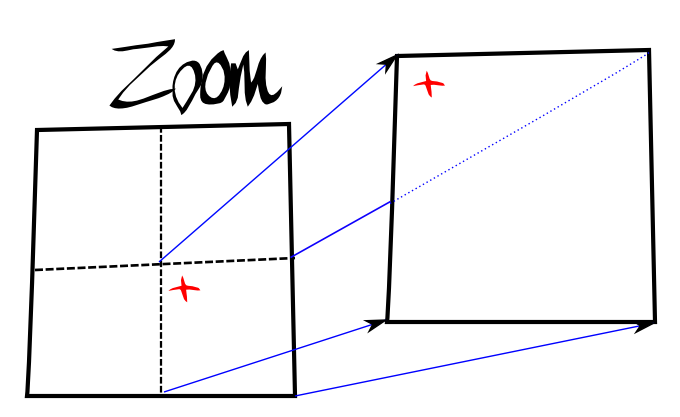 You might notice
from the above that when you zoom in and out, you get the tile that includes
the location, but that the location is in a different place on each tile. This
is because if you have a tile where the location is in the middle of the tile,
when you zoom in, you get one of the 4 quadrants, and so by definition, the
location is no longer at the centre of the tile:
You might notice
from the above that when you zoom in and out, you get the tile that includes
the location, but that the location is in a different place on each tile. This
is because if you have a tile where the location is in the middle of the tile,
when you zoom in, you get one of the 4 quadrants, and so by definition, the
location is no longer at the centre of the tile:
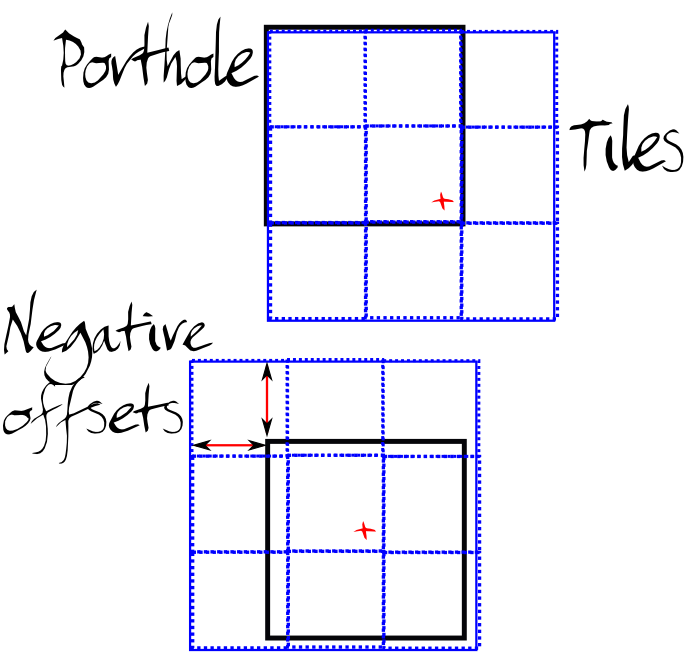 From a usability point of view of
course, we want our location to remain in the middle of the view, so to achieve
this, we create a 3×3 array of tiles, with a porthole over it. The porthole
stays static, and we shift the tiles around underneath so that our location
remains in the centre. This we do by calculating offsets that the tile array
has to be shifted by, and then using these to construct a snippet of CSS to
move the tile array:
From a usability point of view of
course, we want our location to remain in the middle of the view, so to achieve
this, we create a 3×3 array of tiles, with a porthole over it. The porthole
stays static, and we shift the tiles around underneath so that our location
remains in the centre. This we do by calculating offsets that the tile array
has to be shifted by, and then using these to construct a snippet of CSS to
move the tile array:
<bind ref="offx"
calculate="0 - floor(((../posx - ../x * ../scale) div ../scale)*../tilesize)" />
<bind ref="offy"
calculate="0 - floor(((../posy - ../y * ../scale) div ../scale)*../tilesize)" />
...
<div style="margin-left: {offx}; margin-top: {offy}">
Now we have a live map, where we can zoom in and out, and pan left and right
and up and down.
Source
To help understand how this works, here is a view also showing the parts
that would normally not be visible outside of the porthole:
Source
Mouse
Of course, what we really want is to be able to drag the map around
with the mouse, not have to click on nudge buttons. Now we're really going to
see the power of live data! We will want to know the position of the mouse, and
the state of the button, up or down. So we create instance data for that:
<mouse>
<x/><y/><state/>
</mouse>
and then we catch the mouse events:
<action ev:event="mousemove">
<setvalue ref="mouse/x" value="event('clientX')"/>
<setvalue ref="mouse/y" value="event('clientY')"/>
</action>
<action ev:event="mousedown">
<setvalue ref="mouse/state">down</setvalue>
</action>
<action ev:event="mouseup">
<setvalue ref="mouse/state">up</setvalue>
</action>
Now we have live data for the mouse!
We can show the state of the mouse by adding a value for which cursor to
use
<bind ref="cursor" calculate="if(../state='up', 'pointer', 'move')"/>
and styling suitably:
style="cursor: {cursor}"
Source
Capturing a move
The last bit is that we want is to save the start and end point of a move,
so we can calculate how far we have dragged. The instance data is extended:
<mouse>
<x/><y/><state/><cursor/>
<start><x/><y/></start>
<end><x/><y/></end>
<move><x/><y/></move>
</mouse>
We capture the start point of the drag when the mouse button goes down:
<action ev:event="mousedown">
<setvalue ref="mouse/state">down</setvalue>
<setvalue ref="mouse/start/x" value="event('clientX')"/>
<setvalue ref="mouse/start/y" value="event('clientY')"/>
</action>
While the mouse button is down, we save the end position:
<bind ref="mouse/end/x"
calculate="if(/map/mouse/state = 'down', /map/mouse/x, .)"/>
<bind ref="mouse/end/y"
calculate="if(/map/mouse/state = 'down', /map/mouse/y, .)"/>
And calculate the distance moved as just end - start:
<bind ref="mouse/move/x"
calculate="mouse/end/x - mouse/start/x"/>
<bind ref="mouse/move/y"
calculate="mouse/end/y - mouse/start/y"/>
Source
Dragging the map
So now we have the scaffolding we need to be able to drag the map. You may
recall that the position of the map is recorded in posx and
posy. That position now also depends on the mouse dragging. So we
add instance data to record the last position:
<lastx/><lasty/>
and add a calculation to keep posx and posy
updated (remember scale is the number of positions represented on
a tile, so we divide by the tile size to get the number of positions
represented by a pixel):
<bind ref="posx"
calculate="../lastx - ../mouse/move/x * (../scale div ../tilesize)"/>
<bind ref="posy"
calculate="../lasty - ../mouse/move/y * (../scale div ../tilesize)"/>
and only one other thing, namely reset lastx and
lasty when the dragging stops:
<action ev:event="mouseup">
<setvalue ref="lastx" value="posx"/>
<setvalue ref="lasty" value="posy"/>
<setvalue ref="mouse/start/x" value="mouse/end/x"/>
<setvalue ref="mouse/start/y" value="mouse/end/y"/>
</action>
Now it is possible to drag the map around. Although from the user's point of
view it feels like you are grabbing the map and dragging it around, all that is
happening underneath is that we are tracking the live data representing the
mouse, and using it to alter the live data that represents the centre of the
map.
Source
Bells. Whistles
Once we have this foundation, it is trivial to add things like a
"Home" button, to add keystroke shortcuts, to zoom in and out with the mouse
wheel, or to select tiles for another version of the map. For instance:
<select1 ref="site">
<label>Map</label>
<item>
<label>Standard</label>
<value>http://tile.openstreetmap.org/</value>
</item>
<item>
<label>Cycle</label>
<value>http://tile.opencyclemap.org/cycle/</value>
</item>
<item>
<label>Transport</label>
<value>http://tile2.opencyclemap.org/transport/</value>
</item>
...
</select1>
Thanks to the live data, any time a different value is selected for "site",
all the tiles get updated, without any further work from us.
Source
Conclusion
In a way, a map like the one above can be seen as the presentation of two
values, an x and y coordinate, overlaid with an input control to affect the
values of x and y. The ability of XForms to abstract the data out of an
application and make the data live via simple declarative invariants that keep
related values up to date makes the construction of interactive applications
extremely simple. The above example map application is around 150 lines of
XForms code, in sharp contrast to the several thousand lines that a procedural
programming language would need.
Credit
Open Street Map data is ©
OpenStreetMap contributors, licensed as CC BY-SA.
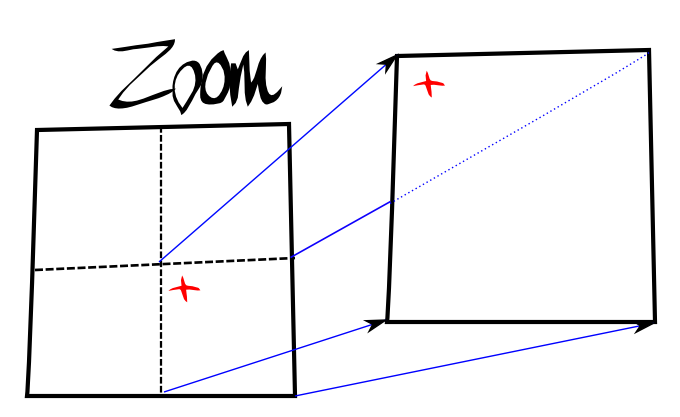 You might notice
from the above that when you zoom in and out, you get the tile that includes
the location, but that the location is in a different place on each tile. This
is because if you have a tile where the location is in the middle of the tile,
when you zoom in, you get one of the 4 quadrants, and so by definition, the
location is no longer at the centre of the tile:
You might notice
from the above that when you zoom in and out, you get the tile that includes
the location, but that the location is in a different place on each tile. This
is because if you have a tile where the location is in the middle of the tile,
when you zoom in, you get one of the 4 quadrants, and so by definition, the
location is no longer at the centre of the tile: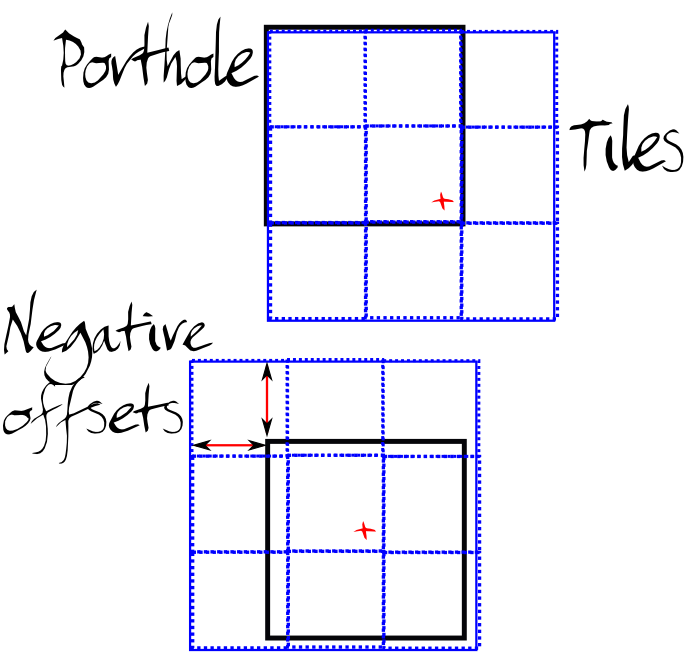 From a usability point of view of
course, we want our location to remain in the middle of the view, so to achieve
this, we create a 3×3 array of tiles, with a porthole over it. The porthole
stays static, and we shift the tiles around underneath so that our location
remains in the centre. This we do by calculating offsets that the tile array
has to be shifted by, and then using these to construct a snippet of CSS to
move the tile array:
From a usability point of view of
course, we want our location to remain in the middle of the view, so to achieve
this, we create a 3×3 array of tiles, with a porthole over it. The porthole
stays static, and we shift the tiles around underneath so that our location
remains in the centre. This we do by calculating offsets that the tile array
has to be shifted by, and then using these to construct a snippet of CSS to
move the tile array: